With Bauwise’s Client Payment Application, you can say goodbye to manual paperwork and administrative burdens. Ensure efficiency and transparency throughout your project lifecycle.
The streamlined process reduces administrative burdens, eliminating the need for manual paperwork and ensuring that payment applications move swiftly through the approval stages. Contractors can save valuable time and resources, allowing them to focus on other critical aspects of the project.
The Client Payment Application feature provides a clear overview of the payment process, enabling contractors to monitor the progress of payment applications at every stage. By involving all relevant parties and obtaining their approvals, transparency is increased, fostering trust and minimizing potential disputes.
Gone are the days of manual paperwork and repetitive data entry. By automating the payment application process, Bauwise significantly reduces the time and effort required to generate and manage payment applications. Spend less time on administrative tasks and focus more on your core construction activities.
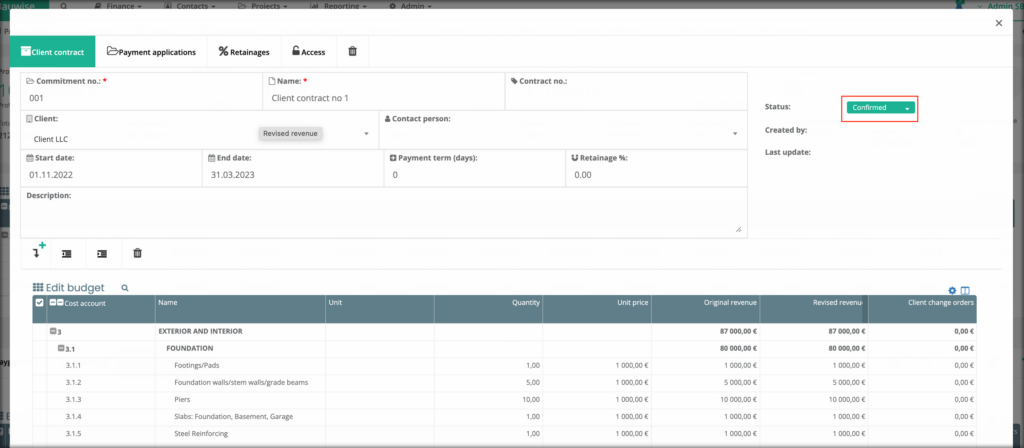
To get started, a new subproject must be created specifically for the client’s budget. Within the subproject, set the type as a client budget. Once this is done, a client contract can be created and associated with the budget. In the contract view, you have the flexibility to add contract line items either by copying and pasting information from Excel or manually adding lines directly into Bauwise. After entering all the necessary contract information, change the contract status to “Confirmed.”

Before proceeding with payment applications, it is essential to add the relevant contract parties. In the contract view, navigate to the Access panel and include the project manager, client, and client supervisor as contract parties. Currently, each contract must have these three parties, but there are plans to provide the option to add or remove parties in the future.
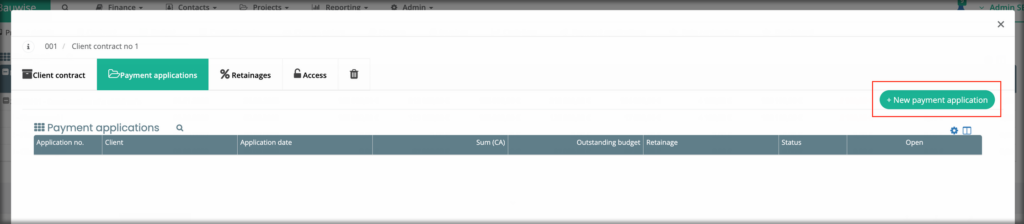
With the contract parties set, you can now create payment applications. Access the payment application sheet and input the application sums or percentages as required. The project manager can enter these details and subsequently approve the payment application. Once approved, the payment application moves on to the next party in the approval process, following a specific order: project manager → client supervisor → client.
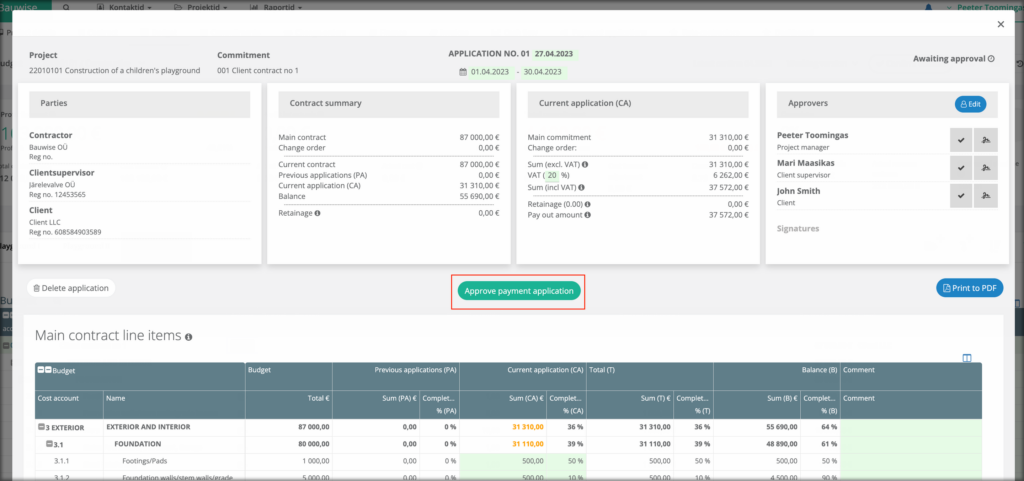
When a payment application is sent to one or more parties for approval, they have several possible actions to take. They can confirm the payment application, allowing it to proceed in the approval process. Alternatively, they can decline the application, which sends it back to the project manager for review. If necessary, parties also have the option to edit the payment application, which clears all previous approvals and allows for modifications. After editing, the party can re-approve the application, signifying the completion of their part, and the payment application will proceed to the next party for approval.
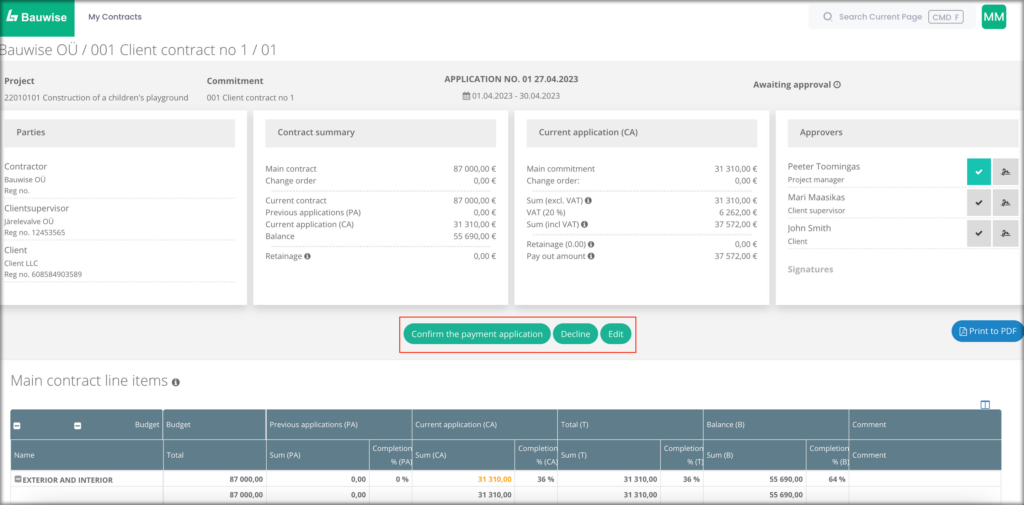
After all parties have approved the payment application, the signing process begins. The signing process is parallel, meaning the order of signatures is unimportant. All parties involved will receive a notification email simultaneously. Each party can add their signature to the payment application, ensuring a complete and accurate record of approvals.
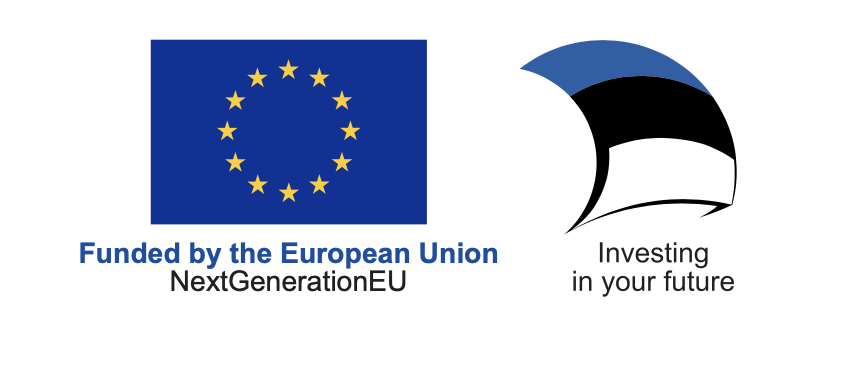
The purpose of Bauwise developments is to bring the financial accounting of construction projects to a new level – at the same time, it is important for us that the number of activities of project managers does not increase and the time spent on these activities decreases. Within this project, we moved the processes and communication between the general contractor and the client to the Bauwise platform. The European Union has financed the project from the resources of the NextGenerationEU regeneration fund. The amount of the request was 21 250 euros.
More than 10 000 projects managed by using Bauwise
Yes, you can! Just contact the Bauwise team, and we will help you.
Yes!
Bauwise has several options for importing your budget. The easiest way is to copy and paste from any spreadsheet.
Bauwise offers features like Invoice management, importing actual transactions from Excel, or Integration with Accounting software.
The short answer is yes, but it depends!
Our team has a lot of experience with different integrations. Reach out to us, and let’s look at the options.
try now
The typical learning time is just two sessions, while our software can save you up to 4 workdays per month
We use cookies on our website to give you the most relevant experience by remembering your preferences and repeat visits. By clicking “Accept All”, you consent to the use of ALL the cookies.